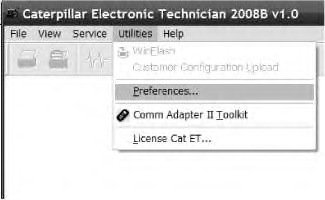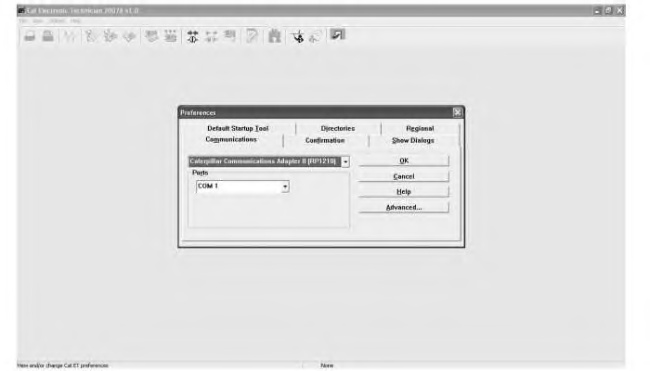Connecting a Computer to the Product Link System
Required Software
Verify that PL522 and 523 has installed the latest flash file.
Supported Connections for Hardware
The PL522 and 523 ECMs are configured with Cat ET by using CA-2 or CA-3.
Installations Only – The Communication Adapter Group hardware is connected between the machine service connector and the PC serial port or parallel port. The Cat ET “Communications Interface Device” is configured for the “Caterpillar Communications Adapter II (RP1210)”.
Note: The configuration parameters for the “Communications Interface Device” are found in Cat ET under “Utilities” menu, “Preferences” drop-down menu.
Configure Computer Interface Communications for Cat ET
The following examples of screens show configuring communications for the computer in order to use Cat ET through the Communications Adapter II.
- Use the Communication Adapter Gp to connect a computer with the required Cat ET software to the serial service connector of the wiring harness.
- Select “Utilities” on the tool bar.
- From the “Communications” tab, click the drop-down menu and select “Caterpillar Communications Adapter II”.
|
|
|
|
|
|
| Illustration 2 | g01361214 |
|
“Preference” Section for Cat ET |
|
Configure Product Link PL522 and 523
This section provides information for the user in order to configure the machine serial number which is required for purchasing Software Enabled Attachments (SEA).
- There are three ways to access the configuration screen. Select one of the following options:
- Select “Service” and select “Configure” on the menu bar.
- Press the “F5” key.
- Select “ECM Configuration Icon” on the tool bar.
- Ensure that steps have been taken to connect to the computer with Cat ET software to the Product Link system. Refer to “Connecting a Computer to the Product Link System”.
- Click the “Connect” icon or click “File” on the menu bar. Click “Connect” from the pull-down menu in order to establish communication with the PL522 and 523.
- After the computer has connected to the PL522 or 523, click the “Configuration Tool” icon. Select the “Service” menu, “Configuration” drop-down menu in order to view the Configuration screen.
- Double click the desired parameter or select the desired parameter. Click “Change”. A dialog box will appear with a scroll down list that will show all of the possible parameter values.
- Click “OK” after changing each parameter in order to return to the Configuration screen.
Refer to the Systems Operation, “Commands” for information about registering the Product Link system.