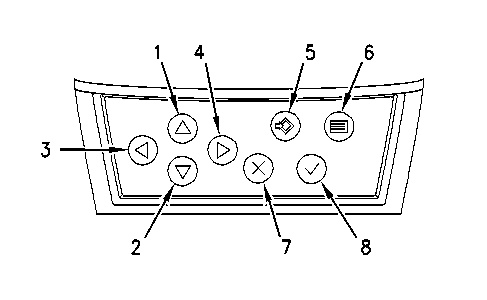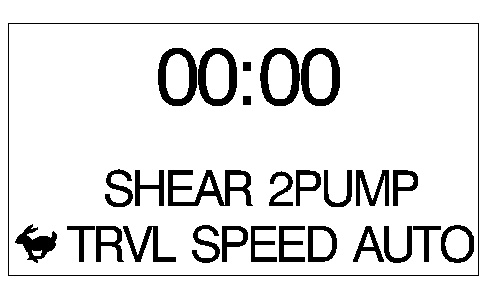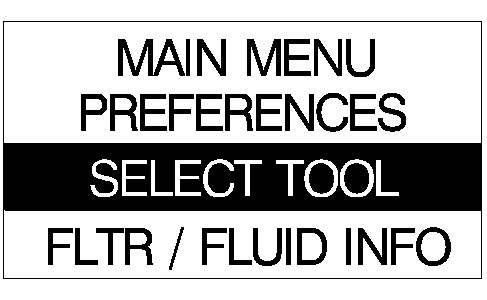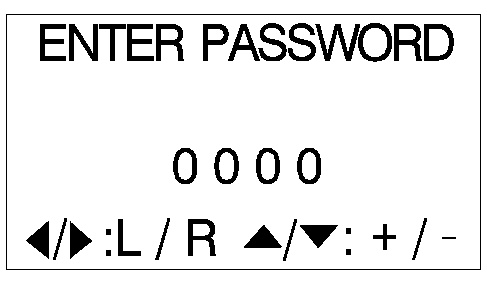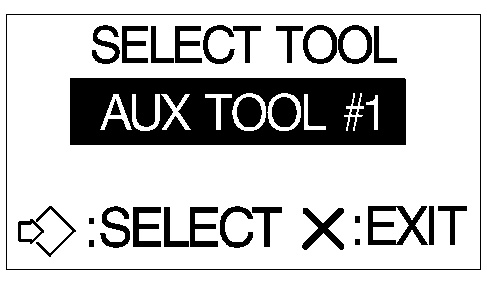The following procedure is used in order to display the name of the work tool on the monitor. Refer to Illustration 1.
|
|
|
|
|
|
| Illustration 1 | g00881229 |
|
|
|
|
|
|
| Illustration 2 | g00767964 |
|
(1) Up key (2) Down key (3) Left key (4) Right key (5) Set key (6) Menu key (7) Cancel key (8) OK key |
|
Enable the Tool Indicator Option
- Press menu key (6) .
- Press down key (2) until “SERVICE OPTIONS” is highlighted on the fourth line of the monitor display.
- Press OK key (8) .
- The “Enter Password” screen will be displayed with the number 0000.
- Press right key (4) until the fourth position 0000 is highlighted.
- Press up key (1) once. This will display the character 1 in the fourth position.
- Press OK key (8) . “SERVICE OPTIONS” will be displayed on the first line of the monitor display.
- Press down key (2) until “PROPERTIES” is highlighted on the fourth line of the monitor display.
- Press OK key (8) . “PROPERTIES” will be displayed on the first line of the monitor display.
- Press down key (2) until “TOOL INDICATOR” is highlighted on the fourth line of the monitor display.
- Press OK key (8) . “TOOL INDICATOR” is highlighted on the first line of the monitor display.
- Press set key (5) in order to input a change. “ENABLE ” should be displayed on the third line of the monitor display.
- Press cancel key (7) in order to exit the program.
Select the Tool
The following procedure is for selecting one of the five work tools that are programmed into the monitor.
- Illustration 3 is the default screen of the monitor. This screen appears when the monitor is initially turned ON.
|
|
|
|
|
|
| Illustration 3 | g00986293 |
- Press menu key (6) . The above screen should be displayed. Press down key (2) in order to highlight “SELECT TOOL”. Press the OK key (8) .
|
|
|
|
|
|
| Illustration 4 | g00767964 |
|
(1) Up key (2) Down key (3) Left key (4) Right key (5) Set key (6) Menu key (7) Cancel key (8) OK key |
|
|
|
|
|
|
|
| Illustration 5 | g00786650 |
- After OK key (8) is pressed, the above screen will be displayed. Press OK key (8) again. The screen will change after 3 seconds.
|
|
|
|
|
|
| Illustration 6 | g00786656 |
- The above screen will be displayed after three seconds. Press down key (2) in order to highlight the second line.
|
|
|
|
|
|
| Illustration 7 | g00786666 |
- Use left key (3) and right key (4) in order to scroll through the five available tools and the option for no tool (“BUCKET/NO TOOL”). The default names for the tools from the factory are “AUX TOOL #1” through “AUX TOOL #5”. Press set key (5) when the desired tool is reached.
Note: After the monitor has been programmed for specific work tools, the descriptive names should be changed from “AUX TOOL #X” to the actual name of the work tool. This will simplify the operator’s selection of the work tool.
|
|
| NOTICE |
|---|
|
When BUCKET/NO TOOL is selected in the monitor, the hydraulic pumps produce maximum flow. Do not select BUCKET/NO TOOL when a work tool is attached to the machine. |
|
|
- Move the hydraulic activation lever FORWARD and BACKWARD.